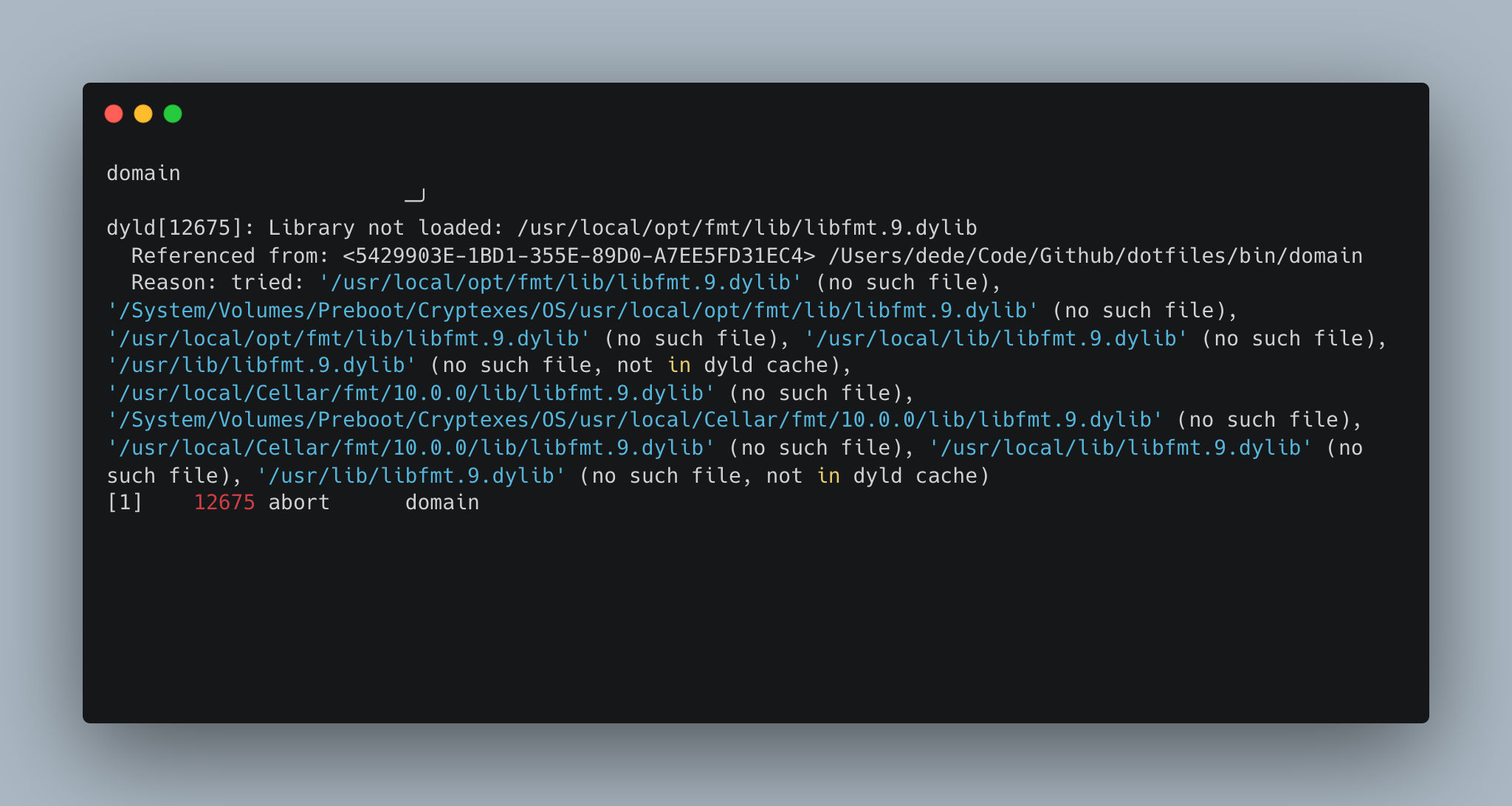Fixing "Library not loaded" Error on macOS
Have you encountered the Library not loaded error on macOS when trying to run a program? This error typically occurs when the dynamic linker (dyld) is unable to find and load a required library at runtime. In this blog post, I’ll explore the error message and provide steps to fix it.
For the purpose of this documentation, I will use the fmt library to go over the Library not loaded issue. The steps and solutions outlined here can be applied to similar situations where a required library fails to load on macOS.
Understanding the Error
The error message usually looks like this:
1
2
3
4
5
dyld[72336]: Library not loaded: /usr/local/opt/fmt/lib/libfmt.9.dylib
Referenced from: <5429903E-1BD1-355E-89D0-A7EE5FD31EC4> /Users/dede/Code/Github/dotfiles/bin/domain
Reason: tried: '/usr/local/opt/fmt/lib/libfmt.9.dylib' (no such file),
'/System/Volumes/Preboot/Cryptexes/OS/usr/local/opt/fmt/lib/libfmt.9.dylib' (no such file),
...
The key parts of the error message are as follows:
Library not loaded: Indicates that a required library could not be loaded.Referenced from: Specifies the path to the program that references the missing library.Reason: Lists the locations where the dynamic linker attempted to find the library but failed.
Fixing the Error
To fix the Library not loaded error, you can follow these steps:
Verify library installation: Check if the library mentioned in the error message, such as
libfmt.9.dylib, is installed on your system. Make sure the library file exists in the expected location, usually/usr/local/opt/fmt/lib/.Check library versions: Ensure that the installed version of the library matches the one expected by the program. In the error message,
libfmt.9.dylibsuggests the program is looking for version 9. Reinstall or update the library if necessary.Reinstall/update the library: Use a package manager like Homebrew to reinstall or update the library. Open a terminal and run the following commands:
1 2
brew update brew reinstall fmt
This will update Homebrew and reinstall the fmt library, including the required libfmt.9.dylib.
4.Verify library search paths: Confirm that the program is configured to search for libraries in the correct locations. Update the program’s configuration or script to include the expected library search path, if needed.
5.Update the library reference: If you have multiple versions of the library installed, ensure that the program references the correct version. Modify the program’s configuration or code to reference the appropriate library version.
6.Check environment variables: Verify that environment variables, such as DYLD_LIBRARY_PATH, are correctly set to include the directory where the library is located. Adjust the environment variables to include the necessary paths.
7.Restart the program: After performing the above steps, restart the program that encountered the error. A fresh start can often resolve library loading issues.
By following these steps, you should be able to fix the Library not loaded error on macOS and allow the program to load the required library successfully.
Conclusion
Encountering the Library not loaded error on macOS can be frustrating, but with the troubleshooting steps outlined in this blog post, you can overcome the issue. Remember to verify library installation, check versions, reinstall/update the library, update references, adjust search paths, and restart the program.
I hope this guide helps you resolve the error and get your program up and running smoothly!
Happy coding!