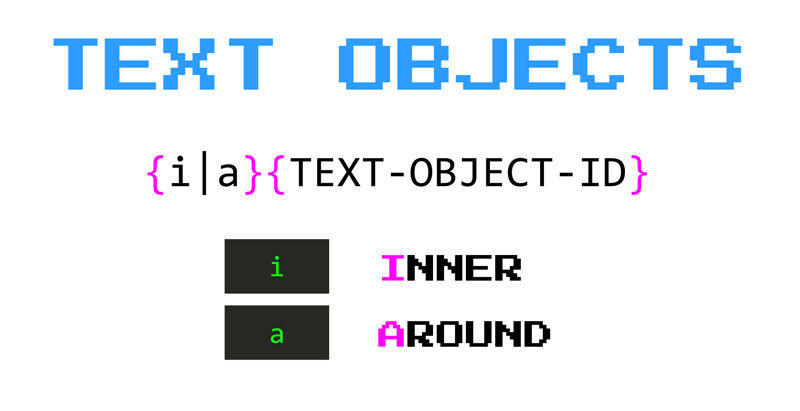Master the Power of Text Objects in Vim
Vim, the popular text editor known for its efficiency and versatility, offers a multitude of features that can significantly speed up your editing workflow. One such feature is the clever utilization of text objects.
By leveraging text objects, you can manipulate text inside surrounding characters, making editing tasks a breeze. In this blog post, we’ll explore the concept of text objects and their associated mnemonics, unlocking the true potential of Vim’s efficiency.
Understanding Text Objects
Text objects in Vim allow you to define a specific area of text to operate on, irrespective of its location within a file. This means you can target and modify content enclosed by various delimiters such as quotes, brackets, braces, and more. With a deep understanding of text objects, you can perform complex editing operations with minimal keystrokes.
Text Objects in Action
Let’s dive into a few practical examples to illustrate the power of text objects. Imagine you have the following line of code:
1
some_method("Some nifty string");
To replace the static string with a variable, you could use the traditional approach of manually deleting the characters between the quotes and entering insert mode. However, Vim offers a more efficient alternative.
By placing the cursor anywhere inside the double quotes and typing ci", Vim will instantly remove the existing string and position the cursor in insert mode, ready for you to enter the replacement variable. This approach saves valuable keystrokes and enhances your editing speed.
Expanding Your Toolkit
Vim provides a range of text objects and their corresponding mnemonics that you can explore to further boost your productivity. Here are a few additional examples:
da" - Delete around double quotes.di[ - Delete inside square brackets.ci{ - Change inside curly braces.dap - Delete around paragraph.viw - Visually select inside word.di<char> - Delete inside a pair of specific characters.ci<char> - Change inside a pair of specific characters.dt<char> - Delete until a specific character on the current line.
By combining these text objects and mnemonics, you unlock a wealth of editing possibilities. For instance, you can delete or change text within specific delimiters or visually select content for further manipulation.
Exploring Further
To dive deeper into the world of Vim text objects and discover more advanced techniques, make use of the built-in Vim help system. Simply enter :help text-objects in Vim to access detailed documentation and examples.
Conclusion
Mastering Vim’s text objects can dramatically enhance your editing capabilities and boost productivity. By leveraging mnemonic shortcuts, you can efficiently change or delete text within specific delimiters, eliminating the need for manual and error-prone operations.
Take the time to explore the various text objects Vim offers and incorporate them into your editing repertoire. With practice, you’ll find yourself effortlessly maneuvering through code and text, accomplishing tasks with remarkable speed and precision. Embrace the power of Vim’s text objects and elevate your editing experience to new heights.